In this walkthrough tutorial, I will install PostgreSQL on a Mac. Sometimes I may sound old school, but I insist on calling “things” by their name so PostgreSQL is PostgreSQL, not Postgre, not Postgres, not pgSQL… Feel free to add any other stupid acronyms / nickname in the comments!
Environment
- Mac OS X 10.9.1 (13B42) – Mavericks
- PostgreSQL 9.3.2-2
Downloads
PostgreSQL for Mac can be downloaded from http://www.postgresql.org/download/macosx/.
Starting the installation process
When you double click on the postgresql-9.3.2-2-osx.app icon (after you unzipped it), the system may warn you that he does not trust this application. You will need to authorize it. Open the System Preferences. Double click on Security & Privacy.

On the General tab, you will see a warning telling you which last application has not been allowed to run. Click on Open Anyway. Don’t do that if it is not PostgreSQL here (or any other unknown app).

Enter your credentials.

Follow the wizard.




Don’t try to be a smart ass, enter a password.
The installer will create (if you do not have it) a PostgreSQL user on your Mac. The user’s account name will be postgres. This is not the same user as the database user: if you forget the database server’s password, you cannot change it via the Users & Groups panel of System Preferences. To do so, psql contains a command \password that can be used to change a role’s password. It will do so without exposing the clear text password.





Make sure you allow connections to your server.


Installing other components
Simply follow the wizard.


Selection
Select what you need. In my case, I picked:
- pgJDBC, JDBC driver v9.2-1001-1.
- The Apache v2.4.7 and PHP v5.4.23-2 bundle.
- phpPgAdmin v5.1-1 to administer the database.
If you plan on using Maven, it is not required to install it through Stack Builder.





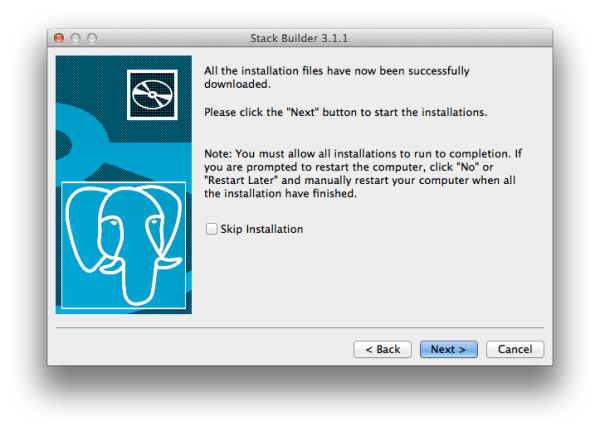
Apache & PHP bundle
This is required if you want to have ready-to-use Apache server with PHP and PostgreSQL . It is also required if you plan to use phpPgAdmin, the web tool for managing the server.






JDBC driver
PostgreSQL comes with a JDBC type 3 and type 4 driver. It is called pgJDBC. It is not required if you plan to use Maven.




phpPgAdmin


The host should read 127.0.0.1 not 127.0.0.15.



Conclusion

Your server is now up and running. We can now test that everything is fine.
Testing
There is 3 tools you can try: UI, command line and the web…
Web
If you installed the Apache module connect to http://localhost:8080/phpPgAdmin/.

Once you’re connected, you will see all the information:

Command line
You can run psql from the terminal if you have set up all the environment variables correctly. You can also run it from the Applications (and PostgreSQL 9.3 folder).

UI tool: pgAdmin III
I have seen nicer admin tools, but pgAdmin III will do the job if you like the point and click interface. I liked the fact that the tool can generate SQL commands as you “point and click”, which allows you to run them in psql with modification if you need to.

If you have trouble, check the troubleshooting.
Troubleshooting
Checking that PostgreSQL runs
Open a terminal and run:
$ ps auxwww | grep postgres
You should get something like:
postgres 234 0,0 1,3 2718932 216712 ?? Ss Dim04 0:15.86 com.apple.IconServicesAgent postgres 233 0,0 0,0 2496600 2696 ?? Ss Dim04 0:00.15 /usr/libexec/xpcd postgres 171 0,0 0,0 2510160 744 ?? Ss Dim04 0:03.94 postgres: stats collector process postgres 170 0,0 0,0 2654608 2484 ?? Ss Dim04 0:01.62 postgres: autovacuum launcher process postgres 169 0,0 0,0 2638092 756 ?? Ss Dim04 0:01.82 postgres: wal writer process postgres 168 0,0 0,0 2638092 1592 ?? Ss Dim04 0:01.94 postgres: writer process postgres 167 0,0 0,0 2638092 836 ?? Ss Dim04 0:00.06 postgres: checkpointer process postgres 162 0,0 0,0 2485584 520 ?? Ss Dim04 0:00.00 postgres: logger process postgres 101 0,0 0,1 2639116 13832 ?? Ss Dim04 0:01.21 /Library/PostgreSQL/9.3/bin/postmaster -D/Library/PostgreSQL/9.3/data jgp 18603 0,0 0,0 2452240 684 s003 S+ 1:33 0:00.00 grep postgres postgres 18595 0,0 0,0 2518912 5992 ?? SN 1:32 0:00.04 /System/Library/Frameworks/CoreServices.framework/Frameworks/Metadata.framework/Versions/A/Support/mdworker -s mdworker -c MDSImporterWorker -m com.apple.mdworker.shared postgres 18594 0,0 0,0 2518912 5952 ?? SN 1:32 0:00.04 /System/Library/Frameworks/CoreServices.framework/Frameworks/Metadata.framework/Versions/A/Support/mdworker -s mdworker -c MDSImporterWorker -m com.apple.mdworker.shared postgres 18593 0,0 0,0 2494336 5952 ?? SN 1:32 0:00.04 /System/Library/Frameworks/CoreServices.framework/Frameworks/Metadata.framework/Versions/A/Support/mdworker -s mdworker -c MDSImporterWorker -m com.apple.mdworker.shared postgres 18559 0,0 0,0 2490000 5812 ?? S 1:28 0:00.08 /System/Library/Frameworks/CoreServices.framework/Frameworks/Metadata.framework/Versions/A/Support/mdworker -s mdworker-sizing -c MDSSizingWorker -m com.apple.mdworker.sizing postgres 18558 0,0 0,0 2514280 1252 ?? S 1:28 0:00.02 /usr/sbin/cfprefsd agent postgres 18557 0,0 0,0 2529128 1664 ?? U 1:28 0:00.02 /usr/sbin/distnoted agent postgres 18552 0,0 0,0 2508252 1004 ?? Ss 1:28 0:00.03 /sbin/launchd
